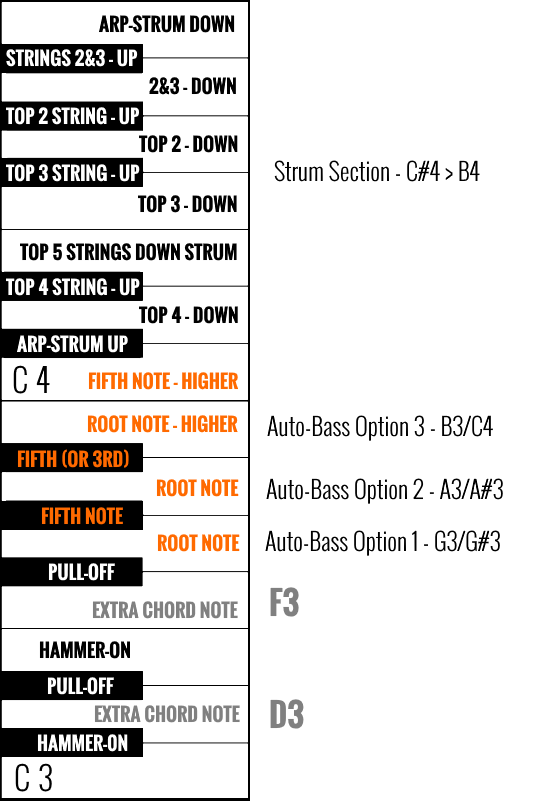Many people are put off the idea of a midi-based approach to recording virtual instrument tracks because it seems to require fiddling about with large numbers of midi files. But does it? FingerpickPro shows how to make a midi-based approach totally viable.
The Problem
Let's look at one example of the impracticality of the usual midi-based approach. If you want a midi-based approach to producing fingerpicking guitar tracks, you would need such a large number of midi files that it would put most people off. Let's say you were only going to use a total of 50 chords and 50 picking patterns, straight away you would need 2,500 midi files! (With FingerpickPro you would only need 50.)
It's no surprise that people have generally shied away from taking this approach. But what if there was a solution? What if there was a very practical, easy way to have a midi-based approach to fingerpicking guitar?
Now there is! FingerpickPro uses a revolutionary new approach that enables those who don't play keyboard to quickly and easily put together quite sophisticated fingerpicking guitar tracks.
How does this work? There are six key elements.
1. 'String Keys' Layout
The first element of the solution is to lay out the sample player's keyboard-style interface, not as a chromatic layout of notes like on a piano, but one based on guitar chords. This requires two elements. The lower section of the keyboard is dedicated to Key Switches that select the different chords. And a higher section of the keyboard has the Playable Keys, with six keys assigned to the six strings of a guitar.
- For a full explanation see The Keyboard Layout.
By itself this would be quite handy, but what about hammer-ons and pull-offs?
2. HOPO Keys (Hammer-on and Pull-off Notes)
Although you could do quite a bit using only the notes of the chord, adding hammer-ons and pull-offs adds immeasurably to the appeal of fingerstyle guitar playing. In FingerpickPro the String Keys layout is augmented by additional notes to allow for hammer-ons and pull-offs to be incorporated in the picking patterns.
In FingerpickPro this is done by assigning a hammer-on note on the next key below each String Key, and a pull-off note on the next key above the String Key.
- For a full explanation see Hammer-Ons and Pull-Offs.
But what notes are assigned to the HOPO Keys?
3. Key Instruments
The third element in the strategy to make midi practical is to have a different instrument for each musical key. So with 12 instruments you can have all the major and minor keys covered.
The reason for having instruments dedicated to different keys is because an approach based solely on chords would not be enough to take into account the HOPO Notes.
It would work fine if you were only using the notes of the chord itself, but once you add additional notes for hammer-ons and pull-offs you realise that the same chord played as part of a different musical key would often need to have some different HOPO notes.
There is a further practical consideration about which notes to make available as HOPO notes, since there can be two or three notes in between the adjacent notes of a particular guitar chord. Which one do you choose? We'll get to that in a moment.
Meanwhile, there is a further advantage from having the additional notes. Although we have been calling them Hammer-On/Pull-Off Notes, in fact they are just notes like any others. You don't have to use them as HOPO notes, but can simply use them to create different chords on the spot. You might not even know what the chord is, you might just like the sound it makes when you experiment by using an Additional Note in the picking pattern instead of a Chord Note.
And aside from those reasons there is another good practical reason to have separate key instruments - it allows you to have a much greater selection of chords. If you had to fit everything in one instrument using key switches, the range of chord types you could include would be much more limited. In FingerpickPro each Key Instrument has 36 different chords.
4. Auto-Bass Notes
There is a further consideration when trying to adapt guitar playing to a keyboard layout. Unlike a piano, where chords are essentially the same thing moved higher or lower on the keyboard, guitar chords can have similar, or very different, 'shapes'. This has important implications when trying to devise a way of making a midi-based approach practical.
A picking pattern will commonly have a musical form such as beginning each successive chord on the root note of the chord. Or using an alternating bass pattern using the root note and the fifth. Yet these can occur on different strings, depending on the chord. Consider the difference between a D major chord and a G major chord. Using the common open chord voicings of these chords in standard tuning, the lowest root note of D major is on the 4th string, while the lowest root note of the G major chord is on the 6th string. The fifth of the D chord is on the 5th string, while the fifth of the G chord is on the 4th string.
This poses a problem when trying to devise a practical way of using midi.
FingerpickPro addresses this problem by using what could be called Auto-Bass Notes. It does this by mapping the root and fifth notes to additional keys on the keyboard.
There is no single way of doing this that would suit all circumstances, so three options are provided, mapped to the keys going from G3 to C4.
- For a full explanation see The Auto-Bass Keys.
5. Finger Strums
In addition to picking notes, FingerpickPro also includes Finger Strums, already mapped to specific keys (C#4 -B4). These also change with the Key Switches, so that notes and strums can easily be included in the same midi file. You don't need to use any special technique to play strums - they are simply there, available to use as easily as the notes.
A range of strum types is provided: a full/fullish down strum (5 strings), down and up strums on the top 4, 3, and 2 strings, as well as on strings 2 and 3. It also has what could be called down and up 'arpeggio strums' of the whole chord. These are somewhere in between a strum and an arpeggio and are often used as a flourish at the end of a song, or a section.
- For a full explanation see Finger Strums.
6. The All-Chord Midi File
All the above makes possible the All-Chord Midi File, the centrepiece of the whole arrangement. It is this that ultimately makes using midi practical.
All the elements of the layout explained above make possible the use of a SINGLE MIDI FILE to play ANY of the available CHORDS in ANY of the KEY instruments.
At a stroke this vastly reduces the number of midi files you need to provide an extensive library of fingerpicking patterns, and also makes it far quicker to modify them. And these patterns can incorporate 'auto-bass' notes, hammer-ons, pull-offs and finger strums.
It also makes composing your own arrangements from scratch much quicker, especially if you have a 'guitarist's mentality' rather than a 'keyboardist's mentality'. A 'guitarist's mentality' means a greater mental familiarity with a guitar fretboard than a keyboard, and a habituation to thinking of chords in terms of the different chord 'shapes' used on a fretboard.
Now we can take up the question touched on earlier (in point 3. HOPO Keys) as to why the choice of HOPO Notes has been done the way it has. The desire to have a system of all-chord midi files has also shaped the choice of which notes to choose for the Hammer-On and Pull-Off Keys. In order to remain as musically useful as possible, hammer-ons and pull-offs in FingerpickPro are all at least one whole tone (i.e. two or three semi-tones) above or below the String Key note.
Having more than one HOPO note available for each string would be possible, but it would make the all-chord midi file system unpredictable. In any case, one semi-tone hammer-ons and pull-offs are still possible outside the chord-based set up by using the chromatic layout (see below).
The Chromatic Layout
To complete the comprehensive approach to implement a midi-based system we need to note that FingerpickPro also includes a full 'chromatic' keys layout of all the notes on the guitar. These are mapped in a piano-style layout from C5-G8. This means that, notwithstanding all the measures taken to make midi practical in FingerpickPro by using the Chord Select System, you still have access to every note simultaneously with any of the chords.
- If there is a chord you want that is not provided in the Chord-Based System you can set it up here.
- If you want to do one semi-tone, or other, hammer-ons or pull-offs not provided for, you can add them here.
- If you want to create a bassline for a 'thumb-and-strum' or 'thumb-and-pluck' style of track you can do that here as well.
And if you do play keyboard you can do that too! All the efforts to make FingerpickPro friendly for non-keyboardists is not meant to detract from its utility to keyboard players.
- For a full explanation see Muted Notes and Harmonics.
Sundry Sounds
A 'sundry sounds' sections is included, independent of the Chord Select System, consisting of various percussive sounds made by slaps, hits and knocks on the body of the guitar. These can be incorporated into the All-Chord Midi Files as well, as can muted articulations on the Auto-Bass Notes. These can be quite useful when doing fast Travis-style fingerpicking to provide a more punchy, rhythmic effect, as well as reducing too much resonance from too many sustained notes sounding simultaneously.
- For a full explanation see Sundry Sounds.
Layout of String Keys, HOPO Keys, and Sundry Sounds
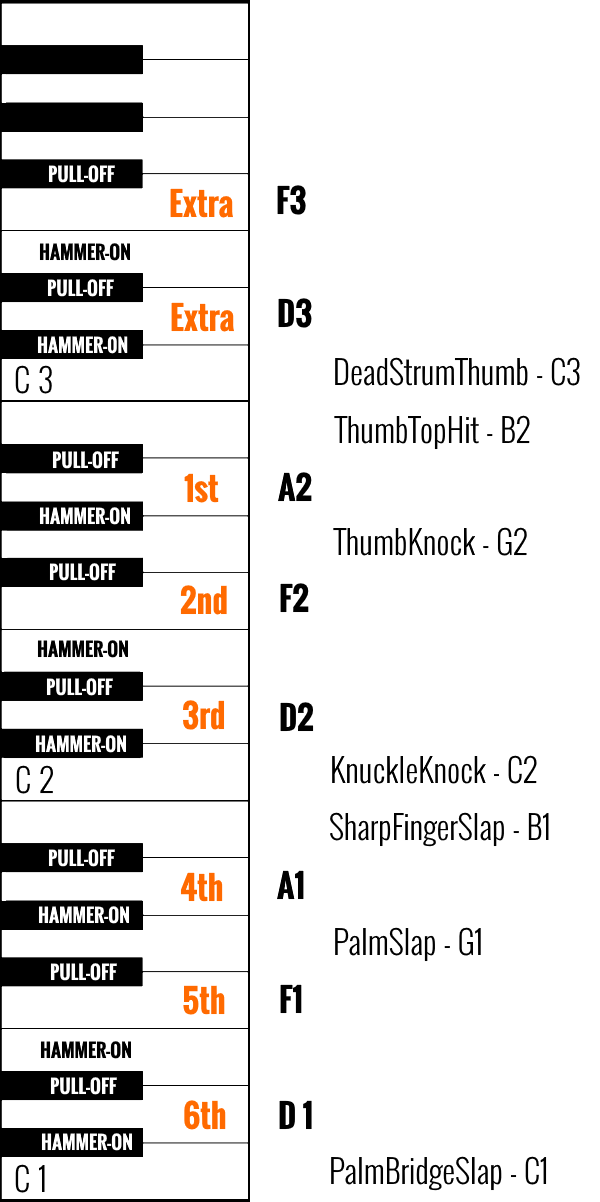
Layout of Auto-Bass Keys and Strum Keys