Prerequisites
- It is assumed that if you are planning on using sampled virtual instruments you have a computer with a good quality sound card, a Digital Audio Workstation (DAW) and a working knowledge of how to use plugins with the DAW.
- Apart from that, all you will need is the free sforzando plugin from Plogue. You simply download it from https://www.plogue.com/products/sforzando.html, unzip it and make sure it is installed correctly in your DAW.
- If you haven't used sforzando before it is recommended that you download it and get it working before buying any StrumTracks products. Although there are other SFZ Players, FingerpickPro Acoustic WILL ONLY WORK WITH SFORZANDO. That might change in the future, but for now you will need sforzando.
- If you have any support issues regarding sforzando you will need to contact Plogue.
- The sample size is 176mb of flac files. Uncompressed size is 1.0 Gb (wav).
- A single instance of FingerpickPro Acoustic would not require a huge amount of RAM, but it's always best to have more rather than less, to allow for using multiple instances, as well as other instrument and audio tracks of course.
Installation
- FingerpickPro is in SFZ format, which means it does not need any special installation procedure. You simply unzip the downloaded file. It is recommended that you keep a backup on another drive.
- It is essential to keep the folders and files in their original relative positions, in order to keep the file paths between them intact.
- In case of any doubt, there is a single holding file, called “FingerpickPro Acoustic”. Inside are four folders: “Demos & Midi”, “Documents”, “FingerpickPro_Instruments_TKS” and “Samples_FingerpickPro_TKS”. It doesn’t really matter where the Demos & Midi and Documents folders go, but it makes sense to keep everything together. However, it is absolutely crucial that the Instruments folder and the Samples_FingerpickPro_TKS folder remain inside the one folder. You will also note that inside the Instruments folder are sub-folders which contain the 'include files'. These must remain inside the Instruments folder, or the necessary file paths will be broken.
- If something happens and things get messed up, just return it to its original configuration.
FingerpickPro Acoustic
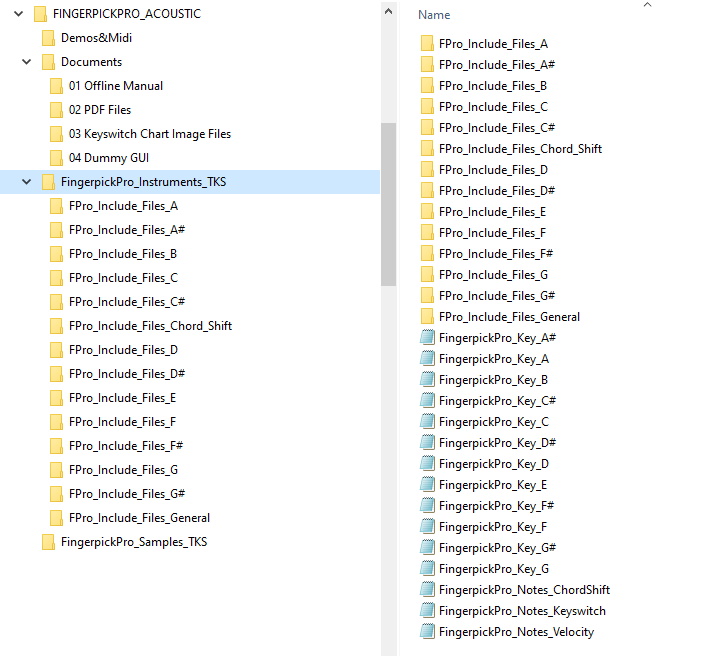
Opening FingerpickPro Acoustic
- Once you have installed the sforzando plugin, and downloaded and unzipped the FingerpickPro Acoustic file, you are ready to begin.
- Open your DAW (Digital Audio Workstation), create an instrument track and open sforzando. To load FingerpickPro go to the top left of the sforzando interface and you will see a light grey panel that says: INSTRUMENT, and below it K-SWITCH. Click on INSTRUMENT and it will show three options: Empty, Import and Reload. Select Import and a file select box will open. (See image below.) Navigate to the location of FingerpickPro on your computer, open the Instruments folder, then open any of the instrument files.
- Now you are ready to play.
- If you have any issues with your DAW or sforzando you will need to consult their own respective help options.
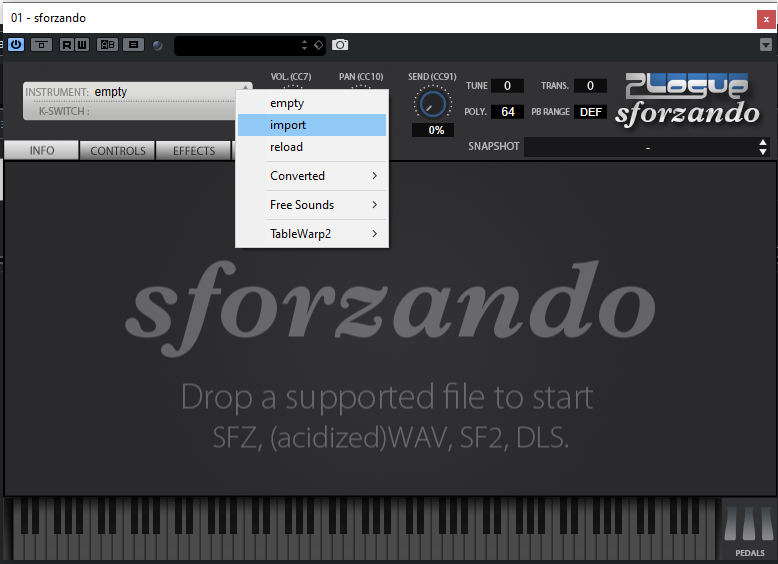
FingerpickPro Acoustic - Elements
- If you have downloaded FingerpickPro Acoustic - Elements the installation procedure is exactly the same.
Terms and Conditions
- To see the "End User Licence Agreement" go to Terms and Conditions:
Go to the next topic: Getting Started >>>
Return to Manual >>>
